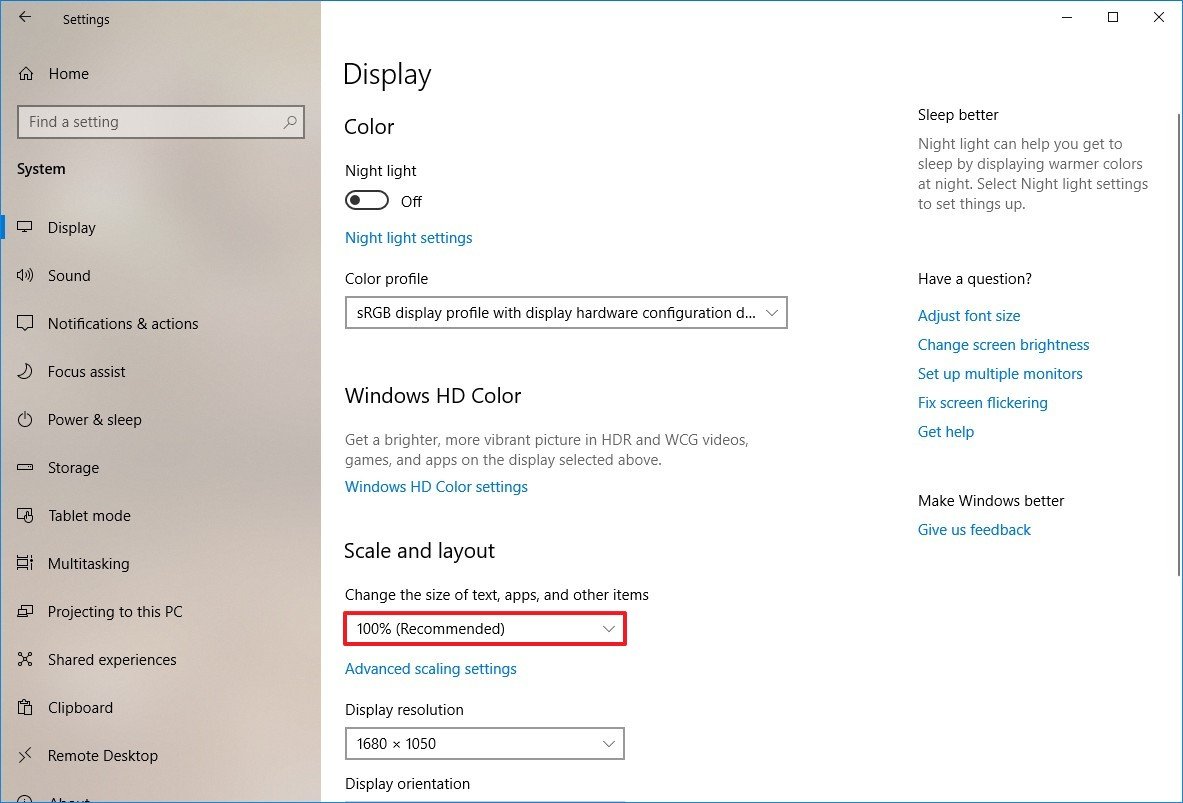- /
- /
- /
How to change Windows Scaling Factor KB21197
The Problem
Booth Junkie requires your displays scaling factor to be set to 100%.
Using a larger scaling factor can cause the computer to hide certain things, and cause other things to not fit on the screen correctly.
When using a touchscreen on a photobooth, Windows 10 can sometimes try to assist you by increasing the scaling factor to 200% so that all buttons appear larger, and easier to press with a finger.
However, most photobooth software does not require this as the interface is already designed to be ‘touchscreen friendly’.
The Solution
- To change a display scaling size using the recommended settings, use these steps:
- Right click on the desktop
- Select Display Settings
- Under the “Scale and layout” section, use the drop-down menu and select 100%.
If you have multiple displays, you should also click each additional display at the top of this page, and adjust the scaling percentage for each one.